Linkwarden is an open source bookmark manager that you can self-host on your homelab. It allows you to save links and preserve web pages at a central location and still have access to your favorites when you switch browser or devices. Better still, it has a collaborative feature that allows you to share your curated bookmarks to others.
Features
- Collect webpages and bookmarks from any browser.
- Organize Links with Collections, Sub-Collections, and Tags.
- Create new Collections to group related Links.
- Access webpages even if they are taken down.
- Download your archived webpages and safeguard your webpages.
- Collaborate on gathering resources under a Collection.
- Assign customizable permissions to each member.
- Easily share curated collections with the world.
- Search and filter all your curated contents across all your collections effortlessly.
- Secure API Integration to allow custom solutions and automation.
Installation
The installation of Linkwarden is straightforward. We will be using docker for the installation.
Create a folder for linkwarden:
<span style="color: #c20cb9; font-weight: bold;">mkdir</span> linkwarden<br /><span style="color: #7a0874; font-weight: bold;">cd</span> linkwardenDownload the docker-compose.yml filel:
curl <span style="color: #660033;">-O</span> https:<span style="color: #000000; font-weight: bold;">//</span>raw.githubusercontent.com<span style="color: #000000; font-weight: bold;">/</span>linkwarden<span style="color: #000000; font-weight: bold;">/</span>linkwarden<span style="color: #000000; font-weight: bold;">/</span>refs<span style="color: #000000; font-weight: bold;">/</span>heads<span style="color: #000000; font-weight: bold;">/</span>main<span style="color: #000000; font-weight: bold;">/</span>docker-compose.yml<br />curl <span style="color: #660033;">-L</span> https:<span style="color: #000000; font-weight: bold;">//</span>raw.githubusercontent.com<span style="color: #000000; font-weight: bold;">/</span>linkwarden<span style="color: #000000; font-weight: bold;">/</span>linkwarden<span style="color: #000000; font-weight: bold;">/</span>refs<span style="color: #000000; font-weight: bold;">/</span>heads<span style="color: #000000; font-weight: bold;">/</span>main<span style="color: #000000; font-weight: bold;">/</span>.env.sample <span style="color: #660033;">-o</span> <span style="color: #ff0000;">".env"</span>Open to edit the environment (.env) file:
<span style="color: #c20cb9; font-weight: bold;">nano</span> .envand change the following settings:
<span style="color: #007800;">NEXTAUTH_URL</span>=http:<span style="color: #000000; font-weight: bold;">//</span>localhost:<span style="color: #000000;">3000</span><span style="color: #000000; font-weight: bold;">/</span>api<span style="color: #000000; font-weight: bold;">/</span>v1<span style="color: #000000; font-weight: bold;">/</span>auth<br /><span style="color: #007800;">NEXTAUTH_SECRET</span>=VERY_SENSITIVE_SECRET<br /><span style="color: #007800;">POSTGRES_PASSWORD</span>=CUSTOM_POSTGRES_PASSWORDThe NEXAUTH_URL variable refers to the domain name you are using to access the service. For NEXTAUTH_SECRET and POSTGRES_PASSWORD, you need to set different secret phrases.
For the first run, the NEXT_PUBLIC_DISABLE_REGISTRATION= variable is not set, which means the service allows new registration. After you have created your own account, you should set it to NEXT_PUBLIC_DISABLE_REGISTRATION=true to disable new registration.
Once you have made the changes, save and exit the file.
Start the service:
<span style="color: #c20cb9; font-weight: bold;">docker compose</span> up <span style="color: #660033;">-d</span>Usage
When you first access the site, it will prompt you to register a new account.
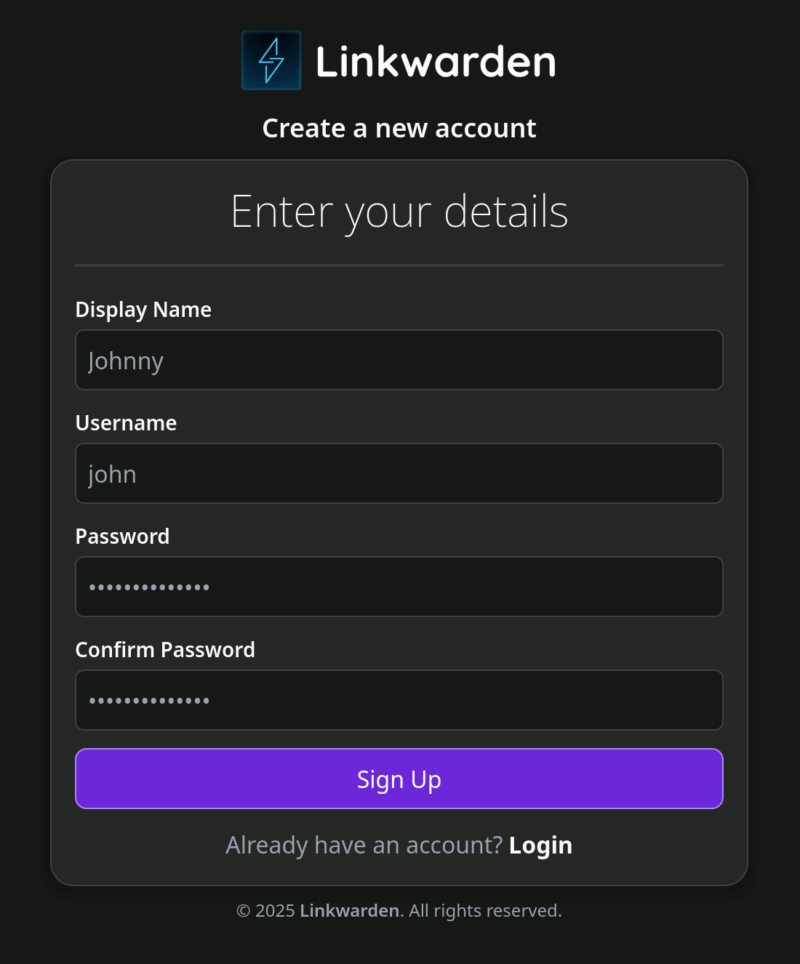
Once you are logged in, you will be at the Dashboard where it shows a brief overview of your links and collections.
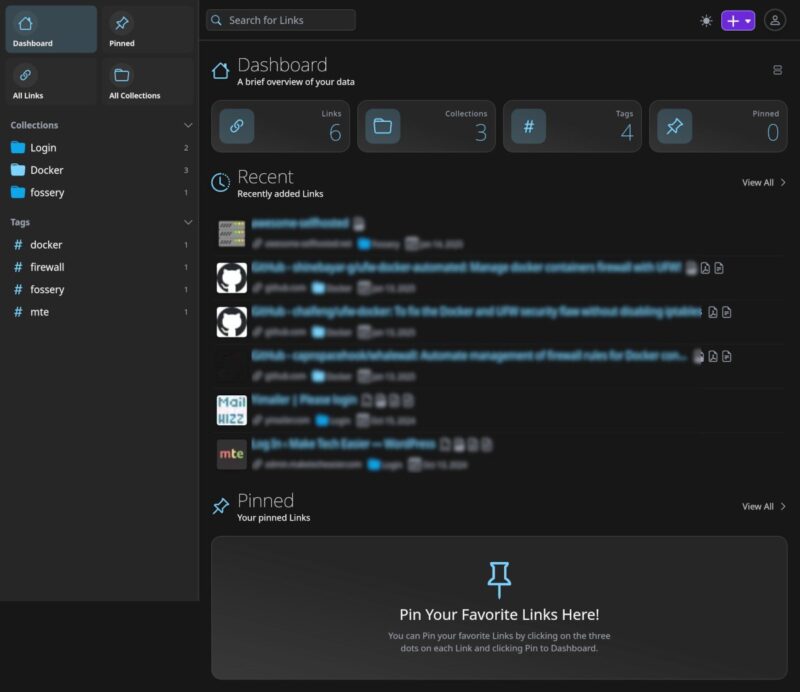
To get started, click on the + in the top right corner to start adding a new link. You can create new collection and tags here too.
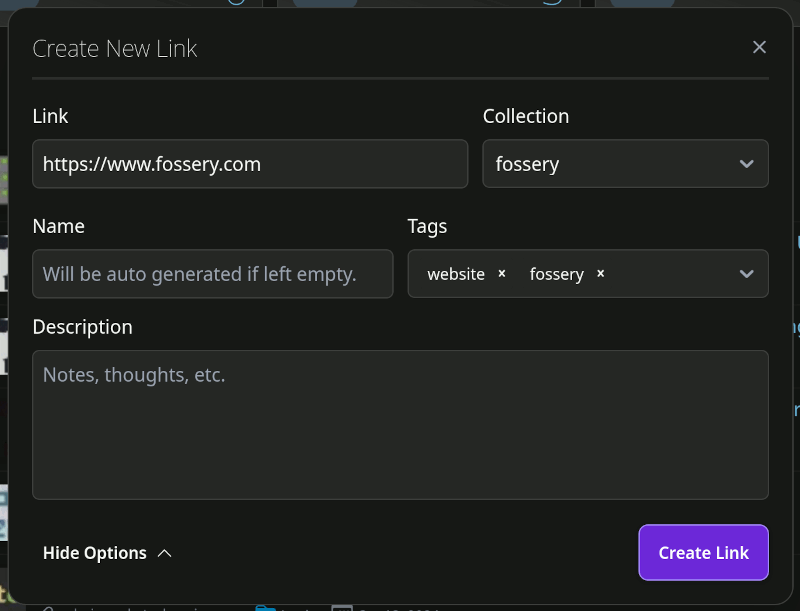
In addition to links, you can also upload files as part of your bookmarks. If you want, you can utilize it as a file backup service too.
You can create multiple collections to store different links/files. There are also options for you to edit and customize the collection, like setting custom icon and color scheme.
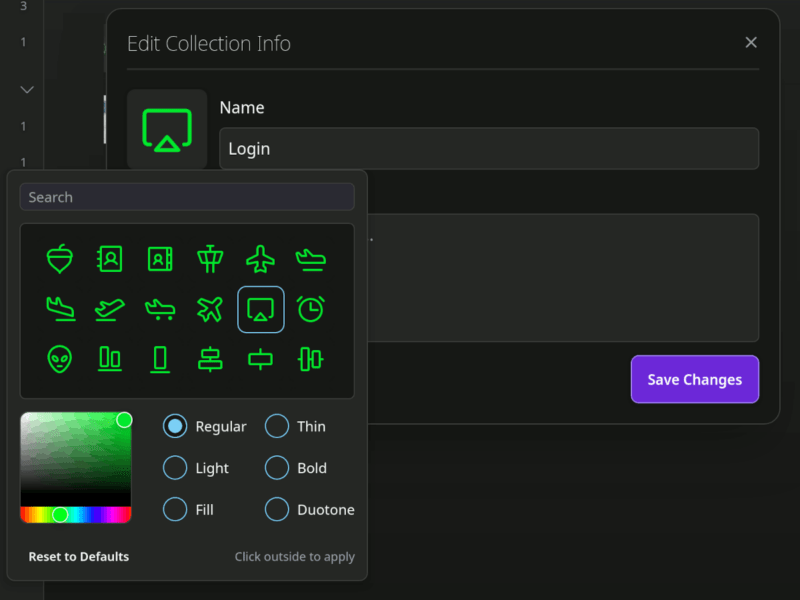
You can easily make your collection of links public, so others can access and add links to your collection. This is a useful feature for teams collaborating and sharing resources on a project.
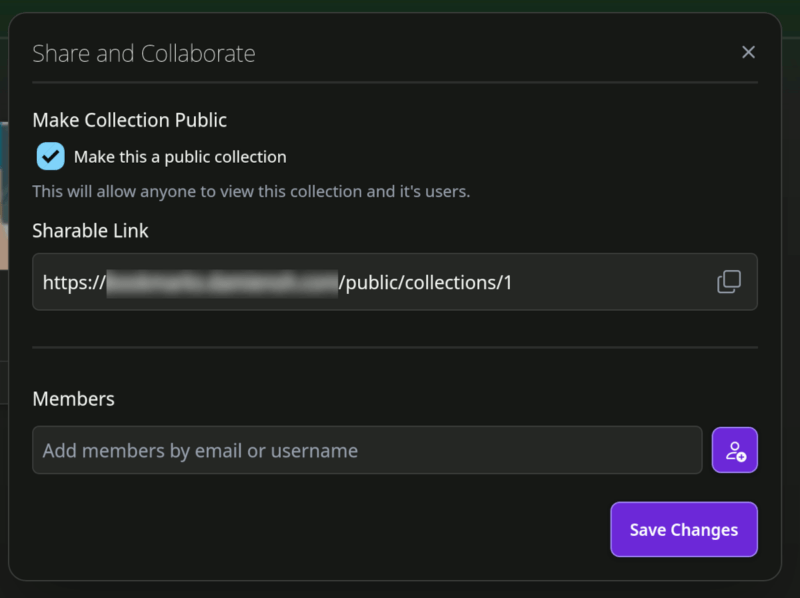
There is an RSS subscription feature where you can subscribe to RSS feeds. Linkwarden will fetch the latest posts every 60 minutes and save it to your collection. Personally, I don’t like this feature as it clutters up my collection folders. I would prefer to use a dedicated RSS reader to subscribe to RSS feeds than to save all the links to my bookmarks.
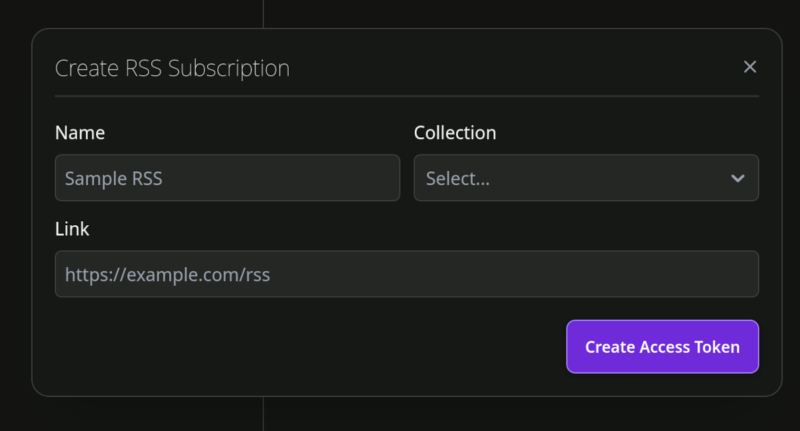
Linkwarden wouldn’t be as useful if there isn’t any way to quickly save links in your browser. That is where the browser extension for Chrome and Firefox come in useful. Once you installed the extension and link it to your Linkwarden instance, you can easily save links to Linkwarden.

Final Thoughts
Linkwarden is a simple, and yet useful bookmark manager for you to save links to your Favorite. Instead of relying on browser bookmarks, you can now save your favorite to a central location where you can access it anywhere and everywhere.

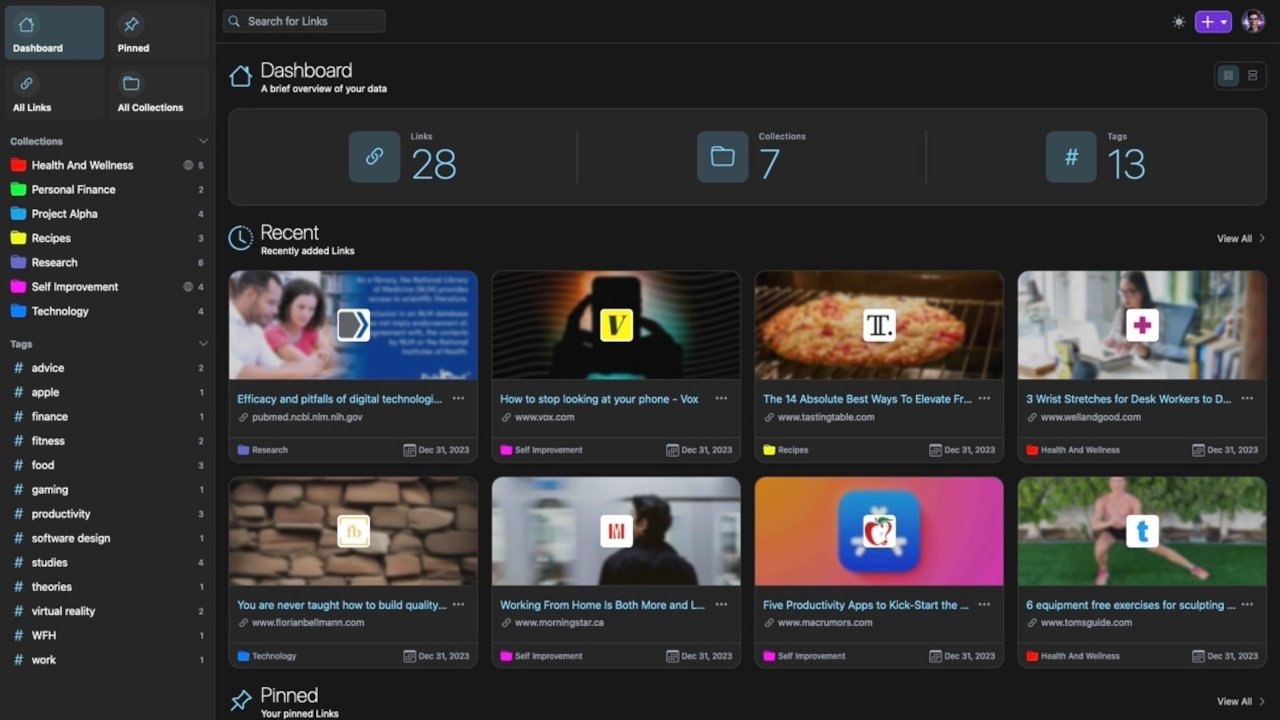
Be the first to comment! Get the discussion going.