PdfDing is a minimal PDF manager, viewer, and editor. With its intuitive web interface, you can seamlessly organize and read your PDF files directly from your own server across various devices. You can easily manage your growing collection of PDF documents – whether they’re research papers, manuals, reports, or eBooks.
Features
- Quickly search for and locate documents using PDF tags.
- Enjoy a responsive and clean user interface with dark mode and customizable themes.
- Resume reading effortlessly, as the application remembers your last reading position.
- Integrate smoothly with your existing identity provider for secure access (SSO support via OIDC).
- Generate shareable links or QR codes for your PDFs.
- Track your reading progress with a progress bar.
- Experience smooth, browser-based PDF viewing across all your devices.
- Add annotations, highlight important sections, and create drawings directly on your PDF files.
Installation
Installing PdfDing is surprisingly smooth, thanks to Docker Compose. First, verify that Docker and Docker Compose are installed on your homelab. If they are not, install them according to your operating system’s requirements.
Next, create a directory for PdfDing and navigate to it in your terminal:
<span style="color: #c20cb9; font-weight: bold;">mkdir</span> pdfding<br /><span style="color: #7a0874; font-weight: bold;">cd</span> pdfdingAfter that, create a docker-compose.yml file using your preferred text editor:
<span style="color: #c20cb9; font-weight: bold;">nano</span> docker-compose.ymlPaste the following configuration into the file:
<span style="color: #007F45;">services</span>:<span style="color: #007F45;"><br /> pdfding</span>:<span style="color: green;"><br /> container_name</span><span style="font-weight: bold; color: brown;">: </span>pdfding<span style="color: green;"><br /> image</span><span style="font-weight: bold; color: brown;">: </span>mrmn/pdfding:latest<span style="color: #007F45;"><br /> volumes</span><span style="font-weight: bold; color: brown;">:<br /></span> - sqlite_data:/home/nonroot/pdfding/db<br /> - media:/home/nonroot/pdfding/media<br /> <span style="color: blue;"># If you use selinux it might be necessary to add the :Z after the volume</span><br /> <span style="color: blue;"># - sqlite_data:/home/nonroot/pdfding/db:Z</span><br /> <span style="color: blue;"># - media:/home/nonroot/pdfding/media:Z</span><span style="color: #007F45;"><br /> environment</span><span style="font-weight: bold; color: brown;">:<br /></span> - DEFAULT_THEME=$<span class="br0">{</span>DEFAULT_THEME:-dark<span class="br0">}</span><br /> - DEFAULT_THEME_COLOR=$<span class="br0">{</span>DEFAULT_THEME_COLOR:-blue<span class="br0">}</span><br /> <span style="color: blue;"># use a long random secret</span><br /> - SECRET_KEY=$<span class="br0">{</span>SECRET_KEY:-some_secret<span class="br0">}</span><br /> <span style="color: blue;"># the domain where you want to access PdfDing, e.g. pdfding.com</span><br /> - HOST_NAME=$<span class="br0">{</span>HOST_NAME:-127.0.0.1<span class="br0">}</span><br /> <span style="color: blue;"># In production set the following values to True</span><br /> - CSRF_COOKIE_SECURE=$<span class="br0">{</span>CSRF_COOKIE_SECURE:-'FALSE'<span class="br0">}</span><br /> - SESSION_COOKIE_SECURE=$<span class="br0">{</span>SESSION_COOKIE_SECURE:-'FALSE'<span class="br0">}</span><span style="color: #007F45;"><br /> ports</span><span style="font-weight: bold; color: brown;">:<br /></span> - <span style="color: #CF00CF;">"8000:8000"</span><br /><span style="color: #007F45;"><br />volumes</span>:<span style="color: #007F45;"><br /> sqlite_data</span><span style="font-weight: bold; color: brown;">:<br /></span> media:It’s optional, but you can modify the SECRET_KEY variable with your own custom random secret key value. Also, if you plan to access PdfDing over your network or domain, replace (127.0.0.1) with your domain or IP address in the HOST_NAME variable.
Finally, start the container in detached mode using the following command:
<span style="color: #c20cb9; font-weight: bold;">docker compose</span> up <span style="color: #660033;">-d</span>Once the container is running, open your web browser and navigate to (http://127.0.0.1:8000.) If you are running this on a server with a different IP or domain, update the URL accordingly. You should see the PdfDing login page, confirming that the installation was successful.
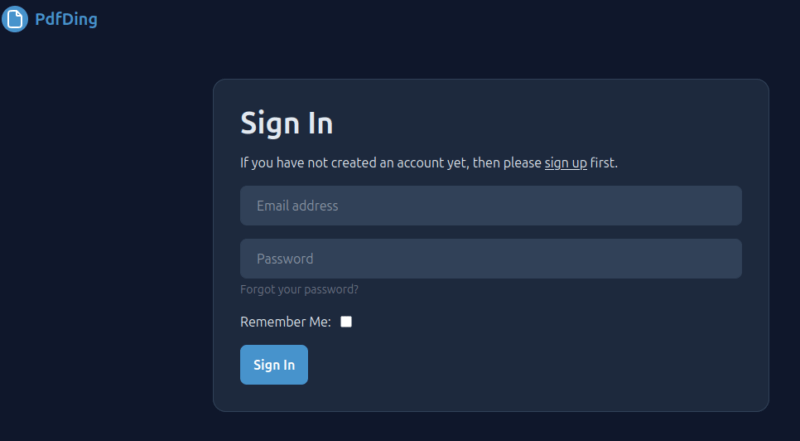
Usage
When you first access the interface, you need to sign up using your email and set a password.
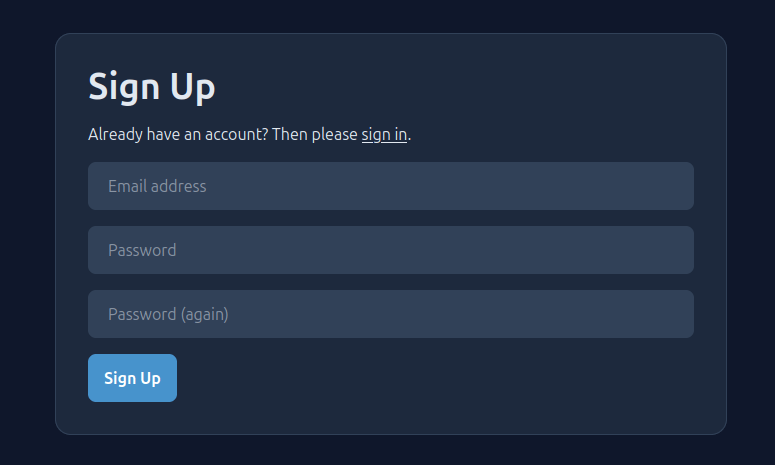
Once registered, log in with your credentials. After logging in, the first step is to add all your PDF files to PdfDing. Look for the “+” icon or an Add button.
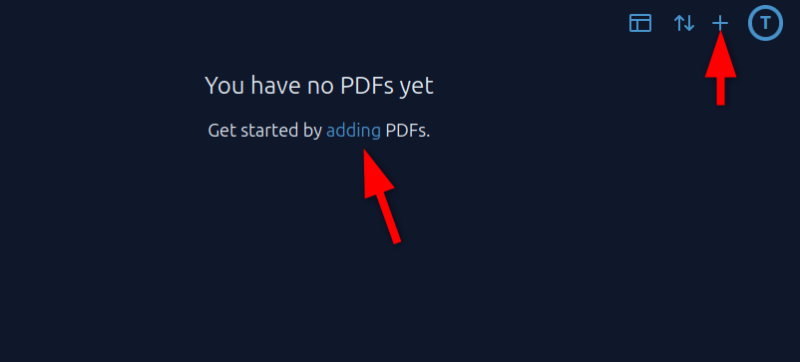
You can either add your PDFs individually, one by one, or upload them all at once using the Bulk Upload feature.
Click the Browse option to upload PDFs from your computer. You can also specify titles, descriptions, and tags for easier organization. Once you’ve included the necessary information, submit the upload.
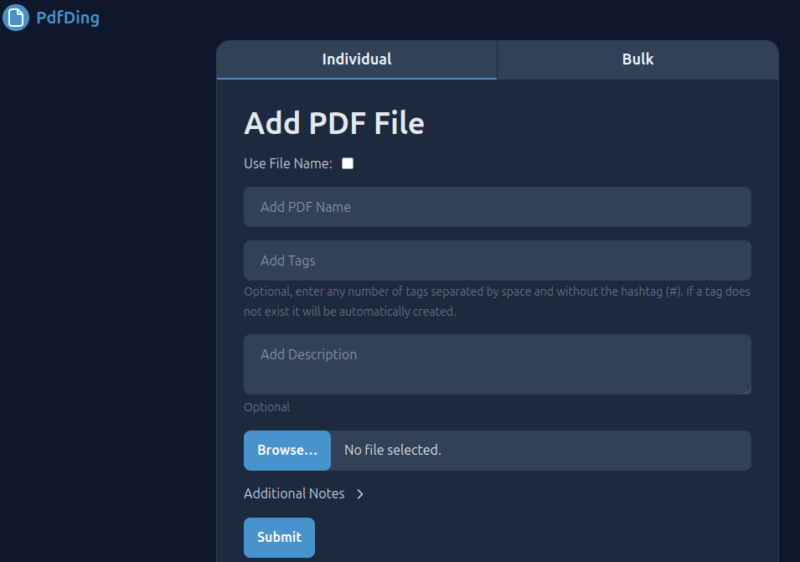
After submission, the files will appear in your PDF library.
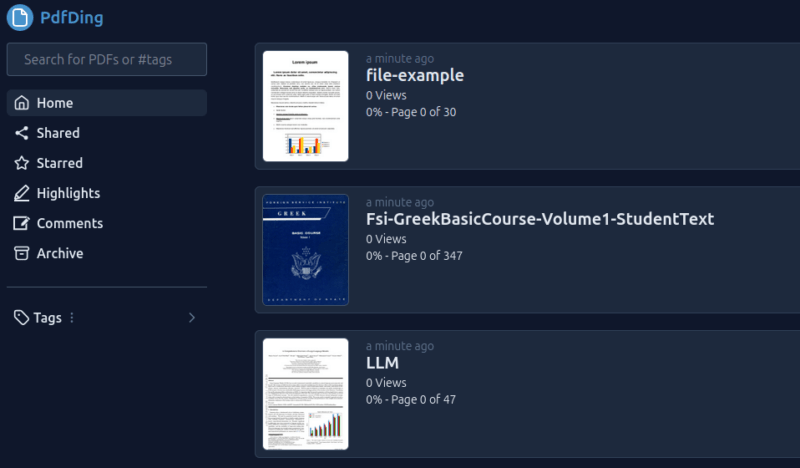
You can customize your homepage layout by choosing between grid, list, or compact views to see all your uploaded PDFs. Additionally, you can use the search bar to find documents by title, tag, or description, making it easy to locate specific files as your library grows.
To open a PDF, simply click on a document to view it in the browser-based PDF viewer.
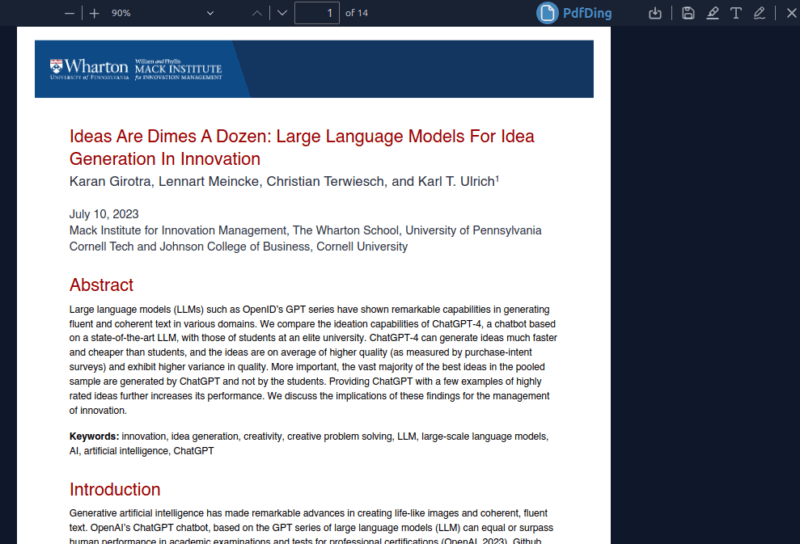
If you’ve previously read part of a document, PdfDing automatically remembers your last position. Simply open the file, and you can continue reading from where you left off.
Within the viewer, you can perform various operations such as annotating, editing, highlighting, adding text, and inserting comments.
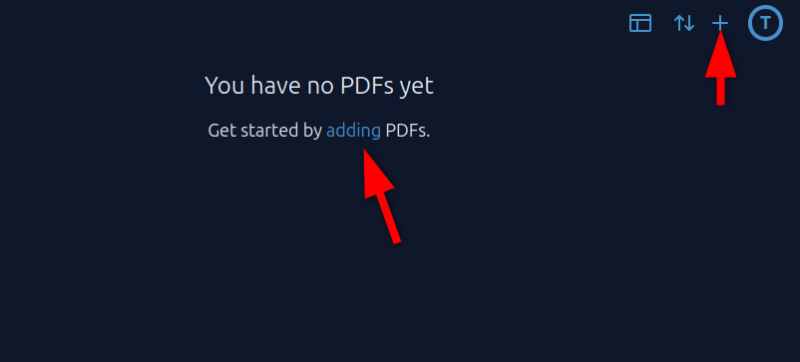
You can generate shareable links for any document you want to share with friends or other users. Just hit on the three-dot icon and select Share.
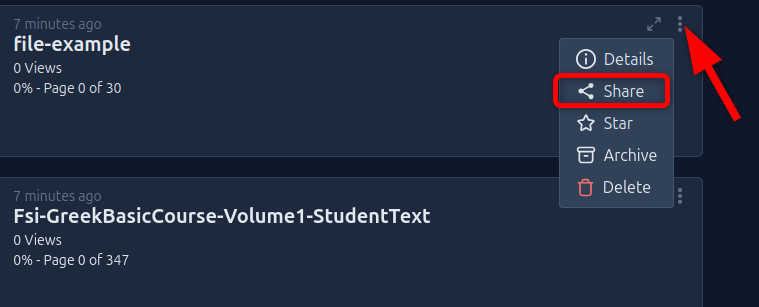
Within the shared PDF window, you can set an expiration date, limit the number of views, set password protection, and set private descriptions. After making your changes, click Submit.
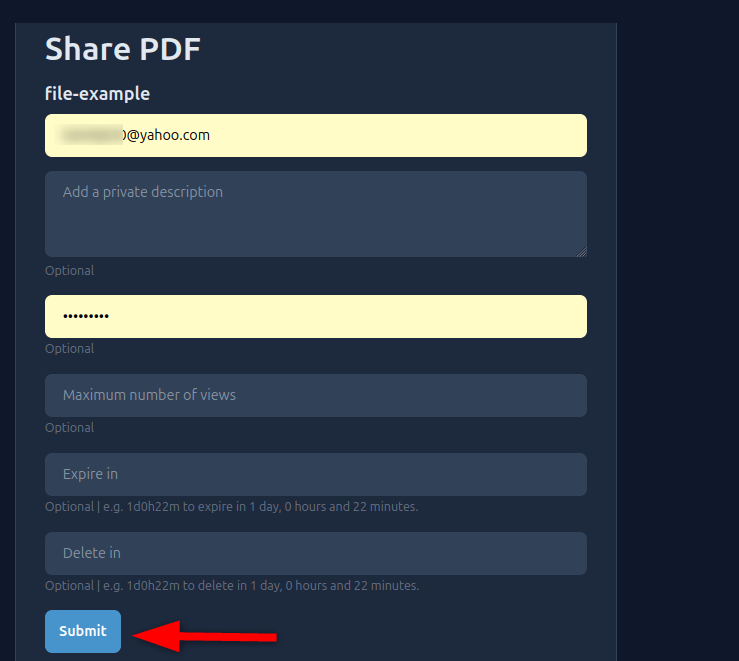
Next, navigate to the Shared section to access the recently shared document.
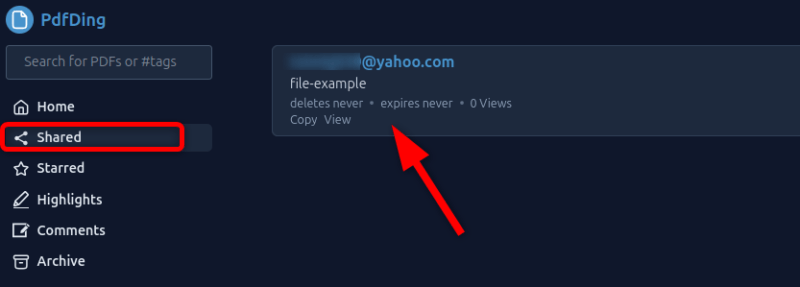
From there, you’ll have the option to copy the URL or download a QR code.
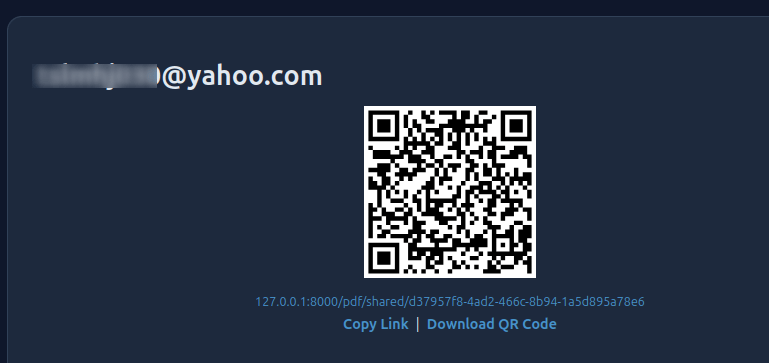
Access PdfDing through mobile phones
PdfDing does not provide a dedicated mobile application, but you can access it by entering your IP address in your mobile browser. However, make sure to modify the configuration file and change the default server address (127.0.0.1) to your local IP address.
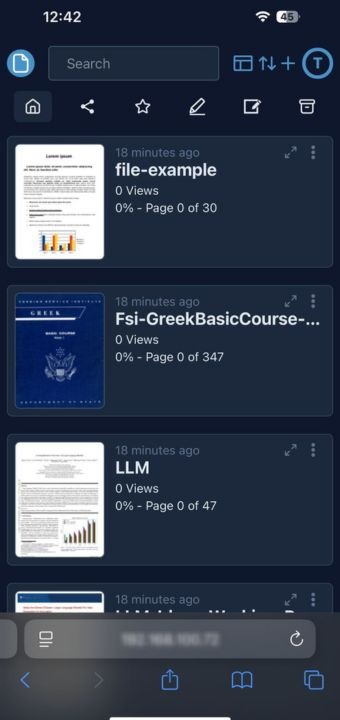
You can switch between light and dark modes, adjust theme colors, and tweak other interface settings to match your preferences from the Settings menu.
Pros/Cons
Here are some of the pros and cons of using PdfDing for managing your PDF collection.
Pros:
- Complete privacy and control over your PDF documents.
- Integrated basic PDF editing capabilities, including annotations and highlights.
- Organized document management through multi-level tagging.
- Easy installation via Docker Compose.
- Collaboration-friendly, offering shareable links and QR codes.
- Simple, user-friendly UI with dark mode and customizable themes.
Cons:
- Lacks advanced features like OCR or in-depth PDF editing tools.
- No dedicated mobile app, requiring access through a mobile browser.
- No built-in document creation tools, meaning you’ll still need external applications to create PDFs.
- Limited customization options, providing only UI customization.
- Supports only PDF format, requiring conversion for other document types before importing.
Final Thoughts
Ultimately, PdfDing is a simple PDF management tool that can serve as the center of your personal document library. If you’re after an efficient, secure, and customizable way to manage your PDFs, PdfDing is the right choice for you. With its intuitive tagging system, seamless editing features, and modern web interface, PdfDing offers a future-proof solution for organizing and accessing your documents from any device on your network.
However, if you require advanced PDF features such as editing, conversion, and merging, you may need to explore Stirling-PDF as an alternative.

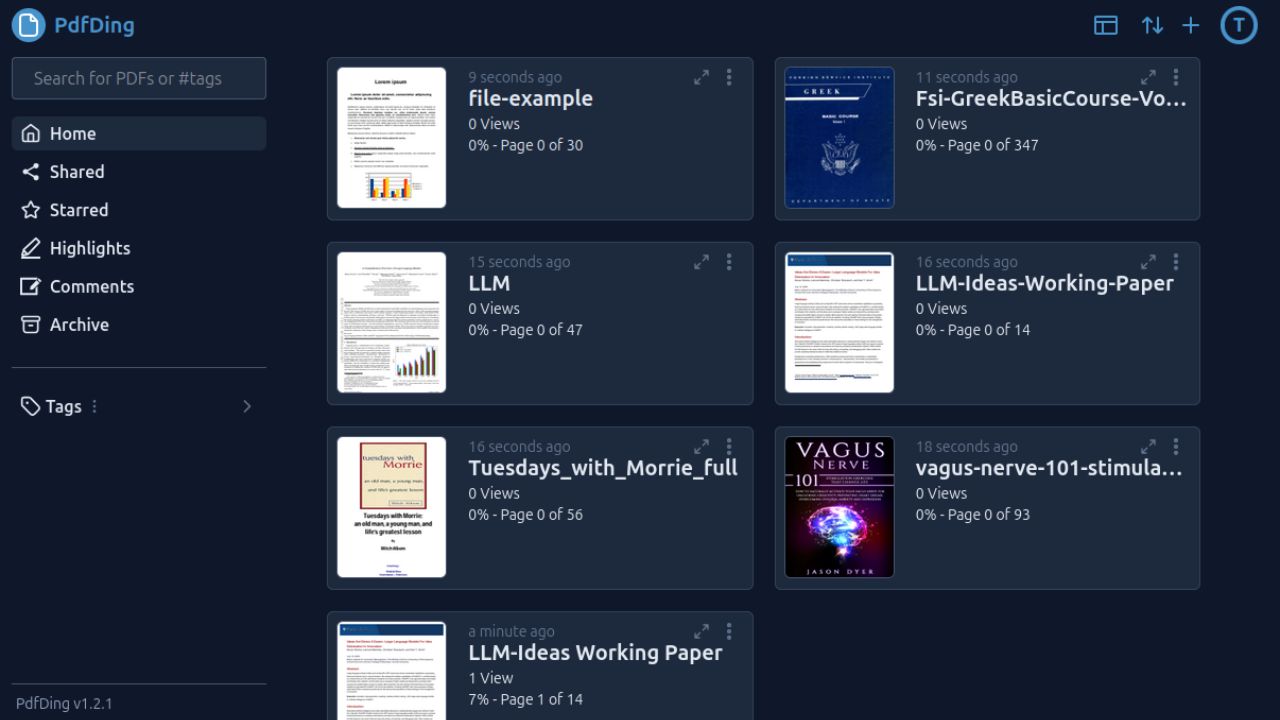
Be the first to comment! Get the discussion going.