In Linux, a swap is an assigned area in the hard disk to hold temporary data. It works the same way as memory RAM, except that it is located within the hard disk instead of the RAM. Think of it as a backup to your RAM. When the RAM is full, temporary data in the RAM are moved to the swap to free up space in the RAM.
In computers with 4GB or less of RAM, it is often advised to have a dedicated swap partition that is of the same size as the RAM in the system. So for a 4GB computer, it is good to a swap partition of 4GB.
However, the computers nowadays come with more RAM than required, and swapping does not occur as frequent. As such, it is a waste to setup a dedicated swap partition that is not doing anything. A swap file is a better choice in this case.
What is a Swap File?
Same as the swap partition, a swap file is a swap that exists in the form of a file, rather than a partition. The good thing about a swap file is that it can be added/removed easily and there is no need to worry about the partition size as it can be expanded/shrunk as you wish.
How to Create a Swap File
It is easy to create a swap file in Linux.
1. Open a terminal. To create a swap file of 2GB, type the following:
<span style="color: #c20cb9; font-weight: bold;">sudo</span> fallocate <span style="color: #660033;">-l</span> 2G <span style="color: #000000; font-weight: bold;">/</span>mnt<span style="color: #000000; font-weight: bold;">/</span>2GB.swapAlternatively, if the above command fails, use this command instead:
<span style="color: #c20cb9; font-weight: bold;">sudo</span> <span style="color: #c20cb9; font-weight: bold;">dd</span> <span style="color: #007800;">if</span>=<span style="color: #000000; font-weight: bold;">/</span>dev<span style="color: #000000; font-weight: bold;">/</span>zero <span style="color: #007800;">of</span>=<span style="color: #000000; font-weight: bold;">/</span>mnt<span style="color: #000000; font-weight: bold;">/</span>2GB.swap <span style="color: #007800;">bs</span>=<span style="color: #000000;">1024</span> <span style="color: #007800;">count</span>=<span style="color: #000000;">2097152</span>2. Next, format the swap file:
<span style="color: #c20cb9; font-weight: bold;">sudo</span> mkswap <span style="color: #000000; font-weight: bold;">/</span>mnt<span style="color: #000000; font-weight: bold;">/</span>2GB.swap3. Change the permission:
<span style="color: #c20cb9; font-weight: bold;">sudo</span> <span style="color: #c20cb9; font-weight: bold;">chmod</span> <span style="color: #000000;">600</span> <span style="color: #000000; font-weight: bold;">/</span>mnt<span style="color: #000000; font-weight: bold;">/</span>2GB.swap4. Activate the swap file:
<span style="color: #c20cb9; font-weight: bold;">sudo</span> swapon <span style="color: #000000; font-weight: bold;">/</span>mnt<span style="color: #000000; font-weight: bold;">/</span>2GB.swapThat’s it. To check if the swap file is working:
<span style="color: #c20cb9; font-weight: bold;">sudo</span> swapon <span style="color: #660033;">-s</span>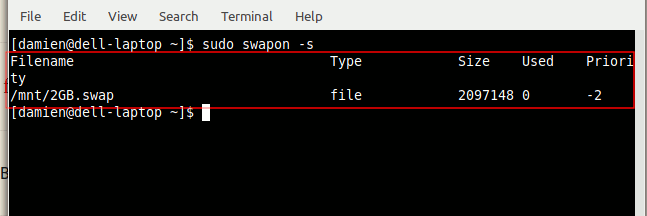
To mount the swap file on boot up, first open up the “/etc/fstab” file:
<span style="color: #c20cb9; font-weight: bold;">sudo</span> <span style="color: #c20cb9; font-weight: bold;">nano</span> <span style="color: #000000; font-weight: bold;">/</span>etc<span style="color: #000000; font-weight: bold;">/</span>fstabAnd add this line to the end of the file:
<span style="color: #000000; font-weight: bold;">/</span>mnt<span style="color: #000000; font-weight: bold;">/</span>2GB.swap swap swap defaults <span style="color: #000000;">0</span> <span style="color: #000000;">0</span>Save and exit the file.
Swappiness
The swappiness value of a swap file determines how often the swap file is used to store temporary data. The swappiness value is a number from 0 to 100. The default value is 60. You can check it with the command:
<span style="color: #c20cb9; font-weight: bold;">cat</span> <span style="color: #000000; font-weight: bold;">/</span>proc<span style="color: #000000; font-weight: bold;">/</span>sys<span style="color: #000000; font-weight: bold;">/</span>vm<span style="color: #000000; font-weight: bold;">/</span>swappiness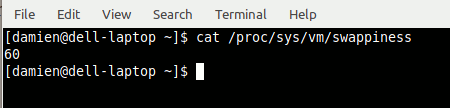
The higher the value, the more likely the swap file will be used. In ideal case, you won’t want the swappiness value to be too high.
To change the swappiness value, open the file “/etc/sysctl.conf”
<span style="color: #c20cb9; font-weight: bold;">sudo</span> <span style="color: #c20cb9; font-weight: bold;">nano</span> <span style="color: #000000; font-weight: bold;">/</span>etc<span style="color: #000000; font-weight: bold;">/</span>sysctl.confand add the swappiness value in it:
vm.swappiness=<span style="color: #000000;">10</span>Save and exit the file.
Removing the swap file
If you need to remove the swap file, do it in the reverse order:
1. Remove the swap entry from the “/etc/fstab” file.
2. Deactivate swap:
<span style="color: #c20cb9; font-weight: bold;">sudo</span> swapoff <span style="color: #000000; font-weight: bold;">/</span>mnt<span style="color: #000000; font-weight: bold;">/</span>2GB.swap3. Remove the swap file
<span style="color: #c20cb9; font-weight: bold;">sudo</span> <span style="color: #c20cb9; font-weight: bold;">rm</span> <span style="color: #000000; font-weight: bold;">/</span>mnt<span style="color: #000000; font-weight: bold;">/</span>2GB.swapThat’s it.
Wrapping Up
Unless you are still using a old computer with less than 4GB of RAM, it is better to use a swap file than a dedicated swap partition, as it is easier to create and manage.

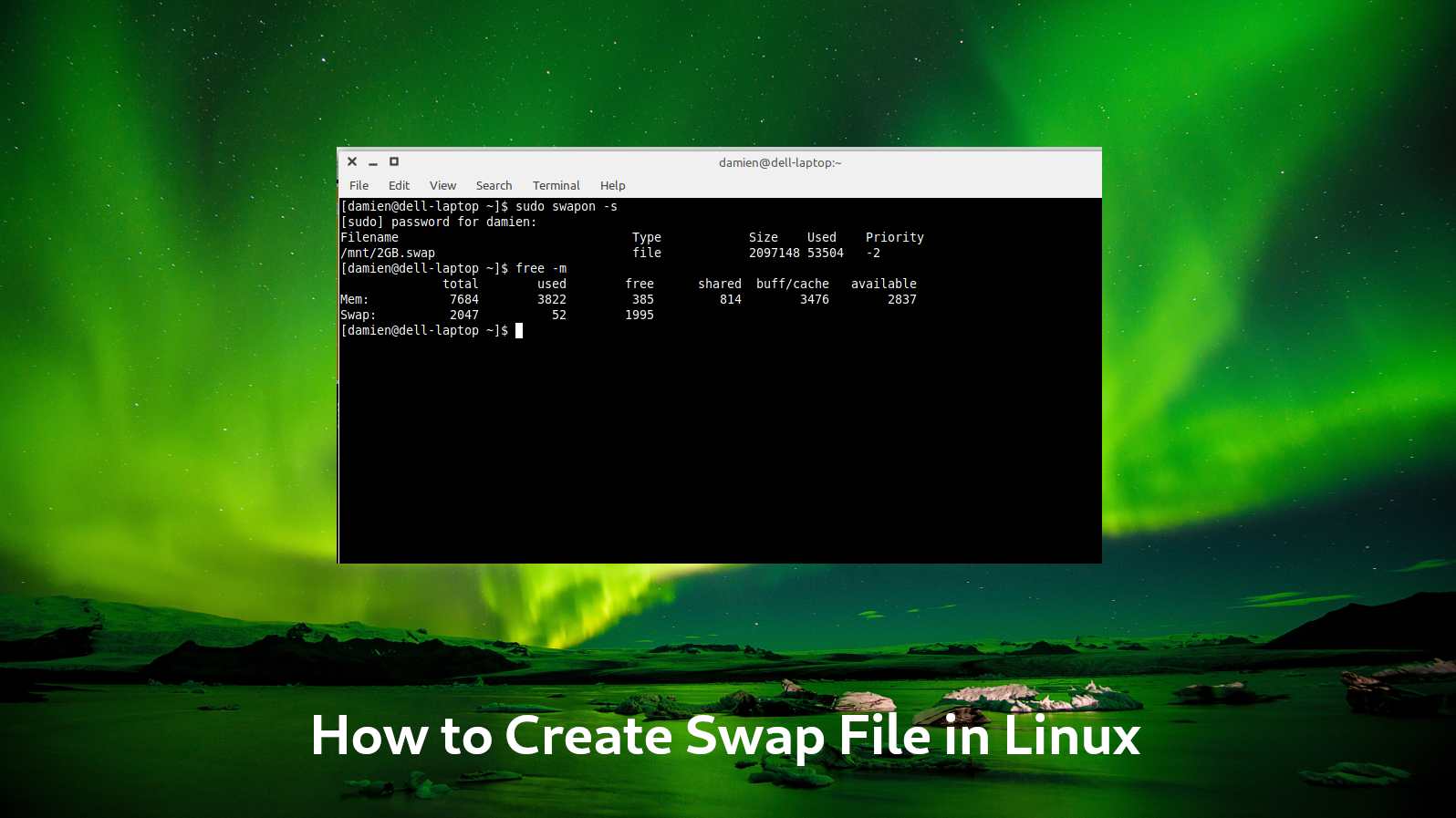
Be the first to comment! Get the discussion going.