Linux Mint users, rejoice! Linux Mint 19.3 “Tricia” is finally here, just in time for the Christmas. There are plenty of improvement and addition to this update. Find out what is new in Linux Mint 19.3 here.
Linux Mint 19.3 is based on Ubuntu 18.04.3 and comes with Cinnamon 4.4.5 and Linux kernel 5.0.
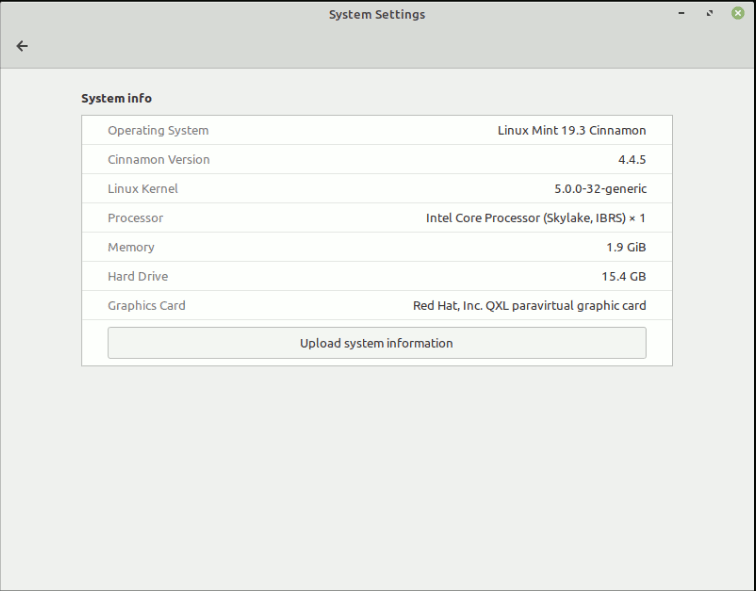
What’s New in Linux Mint 19.3?
Included in Tricia is a new System Reports app that shows the potential problems in your system, like Language Packs, root password, system restore etc. And if the system crashes, here is the place to find the crash reports.
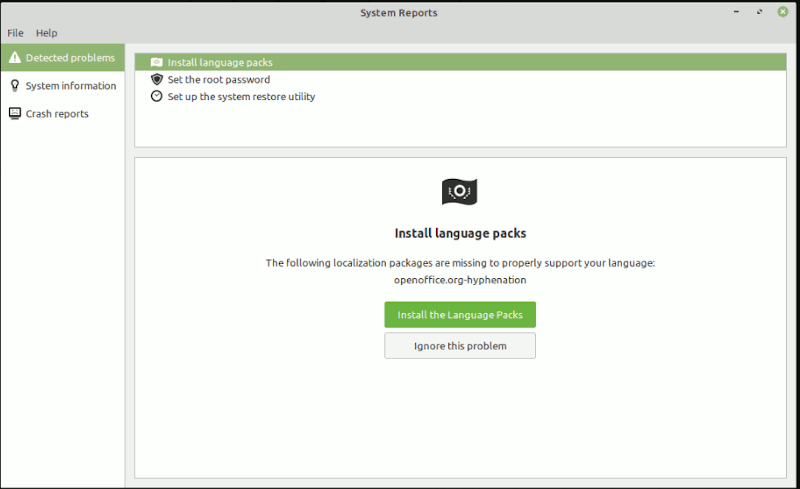
Better HiDPI Support
Linux Mint 19.3 comes with better HiDPI support. Taskbar icons will look crisp and no longer blurry when scaled up, thanks to XappStatusIcon. Flags in the Language Settings and Software Sources tools are no longer blurry. However it still doesn’t come with fractional scaling support.
New Media Player
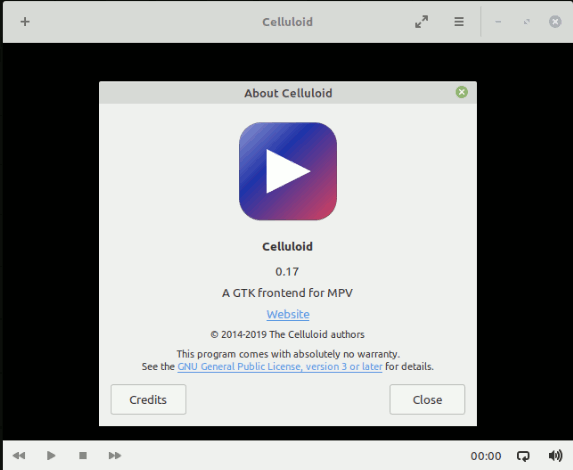
Celluloid replaces XPlayer as the default media player. Celluloid is a GTK frontend for MPV and provides better performance than XPlayer and hardware accelerated playback. It can also handle a much larger resolutions than XPlayer. In short, this is a welcome upgrade.
Bye Tomboy
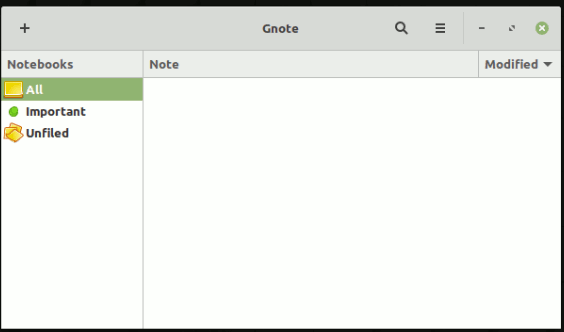
Tomboy Notes has been around for a long time and was considered “ancient” by many. It is still dependent on mono and doesn’t play well with HiDPI, so it is not surprising to see Gnote replaced Tomboy in Tricia. There is no loss in functionality though as Gnote is almost exactly the same as Tomboy.
Drawing app
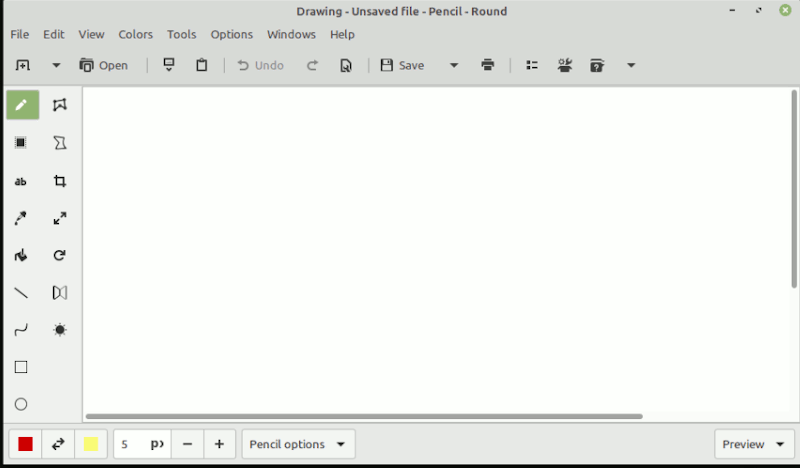
GIMP, while useful as an image editor, can be confusing and hard to use for beginners who just need a simple image editing app, thus it has been replaced with the simple Drawing app. GIMP can still be installed from the Software Manager.
Cinnamon 4.4
Cinnamon 4.4 has been upgraded with faster speed and better recovery from crashes. It also added text and icon customization for panel.
For a detailed changelog, refer to Linux Mint’s release notes.
How to Upgrade to Linux Mint 19.3
Before you upgrade to Linux Mint 19.3, it is best to back up your system and take a system snapshot. The Timeshift app in Linux Mint can be used for this purpose.
If you are running Linux Mint 19.2, you can easily upgrade to Linux Mint 19.3 from the Update Manager.
1. In the Update Manager, click on the Refresh button to check for any new version of “mintupdate” and “mint-upgrade-info”. If there are updates for these packages, apply them.
2. Launch the System Upgrade by clicking on “Edit->Upgrade to Linux Mint 19.3 Tricia”.
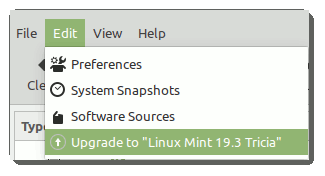
3. If asked whether to keep or replace configuration files, choose to replace them.
If you are running Windows, older version of Linux Mint, or other Linux distribution, you can download Linux Mint ISO file, create a bootable USB drive, boot it up and install Linux Mint from there. The steps is almost the same as installing Ubuntu.

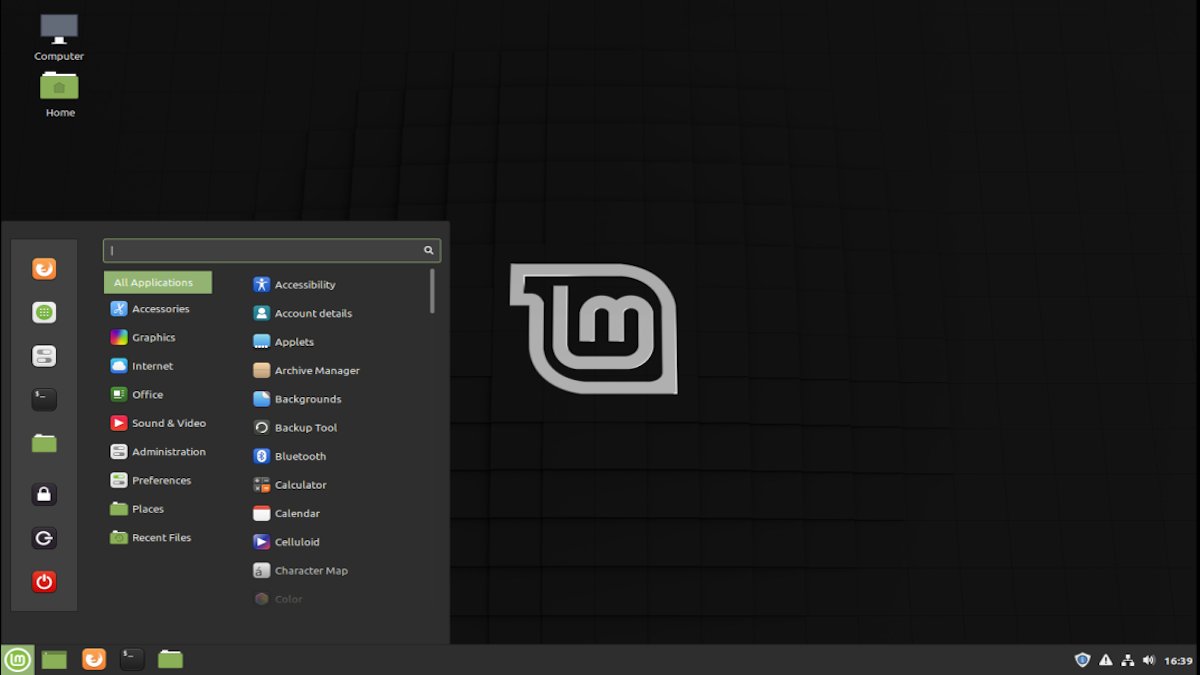
Be the first to comment! Get the discussion going.